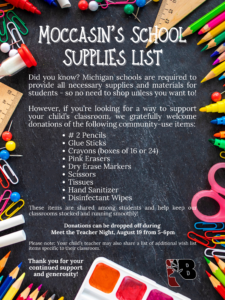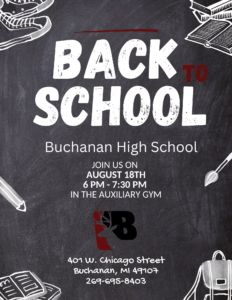We’re making it easier for parents to choose how the school contacts you with important information through our SchoolMessenger service. We’re also adding the ability for you to choose text messages as a way to receive important information such as school emergencies and closures and delays.
What is SchoolMessenger?
SchoolMessenger allows you to personalize communications from your school or district into one centralized feed.
How do I sign up for SchoolMessenger?
Signing up is easy. Go to https://go.schoolmessenger.com and click SIGN UP. You must use the email address that the school district has on file for you, and follow these three steps:
- Click the LOG IN Button on the top of the page, or Download the SchoolMessenger App from the Apple App Store or Google Play Market.
- Enter your email address and create a password. An email will be sent to that address with a secure token.
- After authenticating via your email, return to SchoolMessenger and sign in using your email and password.
It’s that easy!
What’s in SchoolMessenger?
Once you’ve created your account, we’ll automatically link the records associated with your email address. You can then:
- View the records associated with your account – student, staff, parent records.
- Review the last 30 days worth of messages for all your associated records.
- View your contact information and configure how you would like to receive notifications.
We’re adding text messages beginning January 8th, 2018!
When you provide the school with your phone numbers, you are automatically enrolled in all services, however cell or mobile phone numbers require an additional step. In order to receive SMS or text messages you must indicate your willingness to receive text messages to your phone.
The process is simple and only takes a few seconds to complete.
To enroll:
Simply text any one of the following words to the number 67587: subscribe, optin, yes
You’ll know you were successful if you receive a reply message similar to:
You are registered to receive aprox 3 msgs/mo. Txt STOP to quit, HELP for help.
You’ll want to repeat the opt-in process for any wireless numbers that you wish to include. If you’re uncertain if a particular number has been enrolled, you may complete the enrollment again. This will not result in you getting duplicate messages.
In addition to performing the opt-in process above you’ll want to ensure that the school has your wireless number(s) in our student information database. If you haven’t already provided that information to your school please contact them and provide them with that information.
When a new number is added to our student information system, that number will automatically receive a one-time opt-in message if it has not already been enrolled in this system.
To un-enroll:
To be removed from the system completely (this means all text messaging from Buchanan Community Schools) text STOP to 67587
Please note, although the district does not charge you for this service, it does not pay for text message charges that may be incurred by you for sending or receiving text messages. Check with your wireless carrier for possible charges.
For information questions or to update your contact information with the school, please contact your child’s building directly by telephone. If you have technical problems, you may email support and someone will get back to you as soon as possible. Contact Support